Main Content
Getting Started in Flash CS4:
- Part 1: Downloading the trial (Currently viewing)
- Part 2: Installing the trial
- Part 3: Opening up Flash
Getting Started (Downloading)
Hello and welcome to this special series of tutorials, designed to enable you, sitting in front of your computer, to download, install and run Flash CS4, the latest incarnation of Flash from Adobe.
We're going to be working with the free 30-day trial of Flash Professional CS4, the graphic design interface for producing and coding SWFs, and all screenshots will actually be drawn from my personal installation of the product - I hope to be able to document any problems I find, and general provide a good quality walkthrough for even the most inexperienced newcomer to Flash - only general computer knowledge is assumed.
Finding the download
You're first step should be to load the Adobe Flash homepage on the Adobe site. CTRL-click on that link if you're following this walkthrough 'live' so you don't lose this screen. So, underneath the Flash animation (yes, they're using the product to plug itself), find a little box that looks like this:
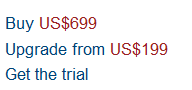
I'm getting the trial, and I suggest you do too, until you know you want to buy Flash, at which point you go to the Foundation Flash store and buy it from there, obviously. That's if you want to buy it of course, and there's no obligation to; the trial software works perfectly for 30-days at least.
Signing in
Clicking the link will most likely now bring up a screen, demanding login details from you:

Thankfully, I already had a login and could go straight through, though you may have to register with Adobe for yourself. (Registration is free, of course).
A little information
Adobe wouldn't let you get away with a free trial if you didn't tell them all about yourself and your business, yawn...
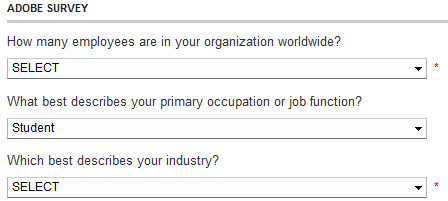
Fill in the questions with answers, make sure you're not signing up for any unwanted newsletters and press the button at the bottom.
Getting it to download
Having done all of that and dodged all that unwanted email, you'll next be presented with a choice of possible downloads ranging from 900Mb to 1.75Gb in size. From the drop down box, select your chosen language (e.g. English) and operating system (e.g. Windows).

You might also want to note the information given to you on this page by Adobe, namely:
Thank you for your interest in Adobe� Flash� CS4 trial software. Your trial period is 30 days from the time you install the product.
Note: This download contains two files: '.exe' and '.7z'. Please allow the .7z file to download completely (100%) before launching the installer. When the .7z file has downloaded completely, double-click the '.exe' file in the Download Manager window to begin installing your trial.
Tip: If the download process is interrupted and resumed at any time, only the .7z file may remain in the Download Manager window. If this occurs, the .exe file has been successfully downloaded and saved to your hard disk. To complete the installation process, first ensure that the .7z file has downloaded completely (100%), then navigate to the folder where you saved your files in order to locate the '.exe' file. Double click on the .exe file to begin installing your trial.
When you're done reading that, press 'Download' to continue.
What the ...?!?!
Obviously your average downloader can't be trusted to download two files by themselves into the same place, and an intermediary Java applet is needed, which will now pop up at you. Be warned though, you'll probably need to press 'Allow' on the boxes that your web browsers hits you with or it won't work. Oh, and popup blockers won't be too happy, either...
With some luck though, good stuff will start happening, unless you're using Google Chrome which will hate you and not work at all. Switch to a better browser (or Internet Explorer) immediately!
Oh, there's one final task: where to save it. My advice is to go with the default. As you can see, you're asked for a folder and I don't think it's worth messing around with:
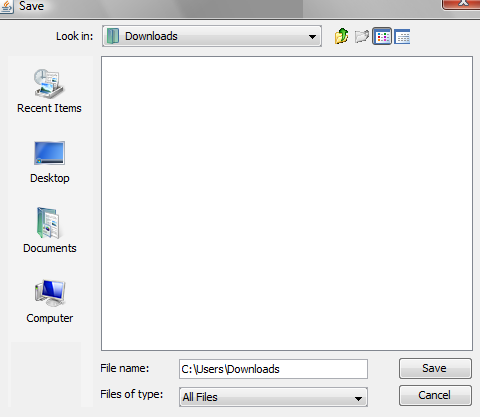
Now sit back and watch gigabytes of your bandwidth disappearing / go and get a cup of something / prepare for a long night / all of the above.
Despite Adobe's fast website hosting services that speed up your download, you still need to wait for a long time since we are talking about more than gigabyte of data.

That, my friends, is what an in-progress download looks like (well, in-progress until someone wants to just 'check their email', crashes the browser and you have to start all over again).
I supposed I'd better catch you again when it's finished downloading (for the second time and we can talk about the installation of CS4, and the trials and tribulations associated with that...
Harry.





